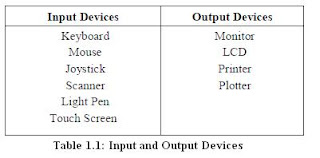The
computer will be of no use unless it is able to communicate with the
outside world. Input/Output devices are required for users to
communicate with the computer. In simple terms, input devices bring
information INTO the computer and output devices bring information OUT
of a computer system. These input/output devices are also known as
peripherals since they surround the CPU and memory of a computer system.
Input
devices and output devices are computer hardware that enable an
operator to interact with the computer. Without input devices, a
computer user would not be able to feed instructions to, or send and
store information in, a computer; without output devices, the computer
would not be able to give processed information back to the user.
Some commonly used Input/Output devices are listed in table below.
Input Devices
(a) Keyboard
It
is a text base input device that allows the user to input alphabets,
numbers and other characters. It consists of a set of keys mounted on a
board.
Alphanumeric Keypad
It consists of keys for English alphabets, 0 to 9 numbers, and special characters like + − / * ( ) etc.
Function Keys
There
are twelve function keys labeled F1, F2, F3… F12. The functions
assigned to these keys differ from one software package to another.
These keys are also user programmable keys.
Special-function Keys
These
keys have special functions assigned to them and can be used only for
those specific purposes. Functions of some of the important keys are
defined below.
Enter
It is similar to the ‘return’ key of the typewriter and is used to execute a command or program.
Spacebar
It is used to enter a space at the current cursor location.
Backspace
This key is used to move the cursor one position to the left and also delete the character in that position.
Delete
It is used to delete the character at the cursor position.
Insert
Insert key is used to toggle between insert and overwrite mode during data entry.
Shift
This
key is used to type capital letters when pressed along with an alphabet
key. Also used to type the special characters located on the upper-side
of a key that has two characters defined on the same key.
Caps Lock
Cap
Lock is used to toggle between the capital lock features. When ‘on’, it
locks the alphanumeric keypad for capital letters input only.
Tab
Tab
is used to move the cursor to the next tab position defined in the
document. Also, it is used to insert indentation into a document.
Ctrl
Control key is used in conjunction with other keys to provide additional functionality on the keyboard.
Alt
Also like the control key, Alt key is always used in combination with other keys to perform specific tasks.
Esc
This key is usually used to negate a command. Also used to cancel or abort executing programs.
Numeric Keypad
Numeric
keypad is located on the right side of the keyboard and consists of
keys having numbers (0 to 9) and mathematical operators (+ − * /)
defined on them. This keypad is provided to support quick entry for
numeric data.
Cursor Movement Keys
These are arrow keys and are used to move the cursor in the direction indicated by the arrow (up, down, left, right).
(b) Mouse
The
mouse is a small device used to point to a particular place on the
screen and select in order to perform one or more actions. It can be
used to select menu commands, size windows, start programs etc.
 |
| Mouse |
The most conventional kind of mouse has two buttons on top: the left one being used most frequently.
Mouse Actions
Left Click : Used to select an item.
Double Click : Used to start a program or open a file.
Right Click : Usually used to display a set of commands.
Drag
and Drop : It allows you to select and move an item from one location
to another. To achieve this place the cursor over an item on the screen,
click the left mouse button and while holding the button down move the
cursor to where you want to place the item, and then release it.
 |
| Joystick |
(c) Joystick
The
joystick is a vertical stick which moves the graphic cursor in a
direction the stick is moved. It typically has a button on top that is
used to select the option pointed by the cursor. Joystick is used as an
input device primarily used with video games, training simulators and
controlling robots.
(d) Scanner
Scanner
is an input device used for direct data entry from the source document
into the computer system. It converts the document image into digital
form so that it can be fed into the computer. Capturing information like
this reduces the possibility of errors typically experienced during
large data entry.
Hand-held
scanners are commonly seen in big stores to scan codes and price
information for each of the items. They are also termed the bar code
readers.
(e) Barcodes
A
barcode is a set of lines of different thicknesses that represent a
number. Bar Code Readers are used to input data from bar codes. Most
products in shops have barcodes on them. Barcode readers work by shining
a beam of light on the lines that make up the bar code and detecting
the amount of light that is reflected back.
(f) Light Pen
It
is a pen shaped device used to select objects on a display screen. It
is quite like the mouse (in its functionality) but uses a light pen to
move the pointer and select any object on the screen by pointing to the
object. Users of Computer Aided Design (CAD) applications commonly use
the light pens to directly draw on screen.
(g) Touch Screen
It
allows the user to operate/make selections by simply touching the
display screen. Common examples of touch screen include information
kiosks, and bank ATMs.
(h) Digital camera
A
digital camera can store many more pictures than an ordinary camera.
Pictures taken using a digital camera are stored inside its memory and
can be transferred to a computer by connecting the camera to it. A
digital camera takes pictures by converting the light passing through
the lens at the front into a digital image.
(i) The Speech Input Device
The
“Microphones - Speech Recognition” is a speech Input device. To operate
it we require using a microphone to talk to the computer. Also we need
to add a sound card to the computer. The Sound card digitizes audio
input into 0/1s .A speech recognition program can process the input and
convert it into machine-recognized commands or input.
Output Devices
 |
| Monitor |
(a) Monitor
Monitor
is an output device that resembles the television screen and uses a
Cathode Ray Tube (CRT) to display information. The monitor is associated
with a keyboard for manual input of characters and displays the
information as it is keyed in. It also displays the program or
application output. Like the television, monitors are also available in
different sizes.
(b) Printer
Printers
are used to produce paper (commonly known as hardcopy) output. Based on
the technology used, they can be classified as Impact or Non-impact
printers. Impact printers use the typewriting printing mechanism wherein
a hammer strikes the paper through a ribbon in order to produce output.
Dot-matrix and Character printers fall under this category.
 |
| A Printer |
|
Non-impact
printers do not touch the paper while printing. They use chemical, heat
or electrical signals to etch the symbols on paper. Inkjet, Deskjet,
Laser, Thermal printers fall under this category of printers.
When
we talk about printers we refer to two basic qualities associated with
printers: resolution, and speed. Print resolution is measured in terms
of number of dots per inch (dpi). Print speed is measured in terms of
number of characters printed in a unit of time and is represented as
characters-per-second (cps), lines-per-minute (lpm), or pages-per-minute
(ppm).
(c) Plotter
Plotters
are used to print graphical output on paper. It interprets computer
commands and makes line drawings on paper using multicolored automated
pens. It is capable of producing graphs, drawings, charts, maps etc.
Computer Aided Engineering (CAE) applications like CAD (Computer Aided
Design) and CAM (Computer Aided Manufacturing) are typical usage areas
for
plotters.
(d) Audio Output: Sound Cards and Speakers
The
Audio output is the ability of the computer to output sound. Two
components are needed: Sound card – Plays contents of digitized
recordings, Speakers – Attached to sound card.